Set Preferences
This is where you set all the preferred options.
Playlist Manager Settings
-
Playlist Type
Music Playlist Manager can manage either tracks or whole albums. If you have Album Mode selected, the presentation of an item in lists represents an album. In this mode for instance, generating a new playlist will ensure that a number of whole albums are selected rather than a mixture of tracks.
-
Preferred Random Playlist Name
Set the preferred default name of playlist when generating random playlists
Random Generation Settings
-
Set maximum number of albums
When generating automatic playlists in ALBUM mode, set the maximum number of albums that should be selected for the new playlist
-
Set maximum number of tracks
When generating automatic playlists in TRACK mode, set the maximum number of tracks that should be selected for the new playlist
m3u Export Settings
-
This is where you define how the m3u export should behave
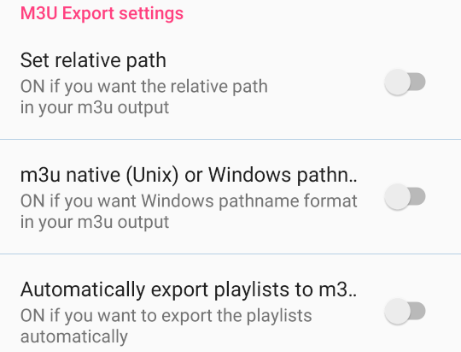
-
m3u setting - set relative or absolute path
-
m3u native (Unix) or Windows pathname
a relative path is a path relative to the working directory of the track, so the full absolute path will not have to be given eg ../Beatles/Help.mp3. Default setting is unticked
an abolute path specifies a unique location in a file system eg /mnt/sdcard/music/Beatles/Help.mp3. Default setting is unticked
This is useful if you want to use the playlists with different music players either on the android platform or any other.
The android file system uses the back slash \ in pathnames. Windows uses the forward slash /. Selecting this option will ensure that the playlist is compatible in Windows environments. This is useful if you have the same music collection on a Windows PC and wish to use your playlists on this PC.
- Rather than explicitly selecting export from the context menu, ticking this box will automatically export a m3u format playlist to a folder called playlist_manager. PLEASE note that you must only use valid characters for this playlist so do not use #?><!"\|{}[]+&%$£ etc.
SMB m3u Export Settings
-
This is where you define the output format of your smb
m3u playlists.
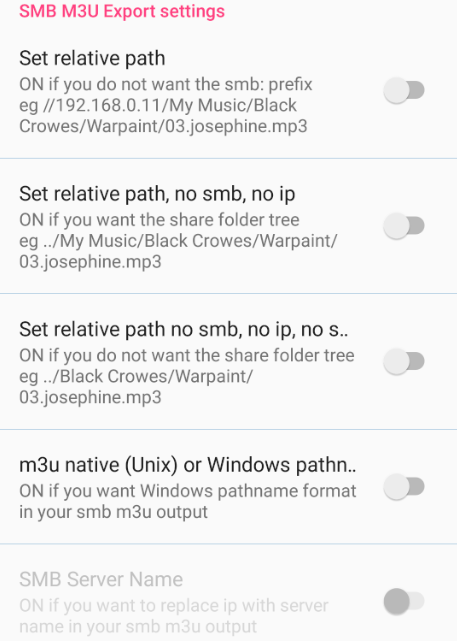
The default format without any of the options selected includes the smb: protocal identifier. The detail will look like smb://192.168.0.11/My Music/Bad Company/10 from 6/01 Can't Get Enough.mp3. However, for different applications or uses you may want to modify this format.
The following options are available:
-
Set relative path
-
Set relative path, no smb, no ip
-
Set relative path, no smb, no ip
-
m3u native (Unix) or Windows pathname
set to ON if you do not want the smb: prefix. When selecting this option, an additional option becomes available to replace the ip address with the servername if it was supplied.
For instance, //192.168.0.11/My Music/Bad Company/10 from 6/01 Can't Get Enough.mp3 or //MYPC/My Music/Bad Company/10 from 6/01 Can't Get Enough.mp3
Set to ON if you want the path to start at the top share level.
For instance, ../My Music/Bad Company/10 from 6/01 Can't Get Enough.mp3.
Set to ON if you want the path to start at the share level. Note that the Default nas Music Folder must be set.
For instance, ../Bad Company/10 from 6/01 Can't Get Enough.mp3.
These options are mutuallly exclusive and when an option is set to ON, the others become unavailable.
The android file system uses the back slash \ in pathnames. Windows uses the forward slash /. Selecting this option will ensure that the playlist is compatible in Windows environments. This is useful if you have the same music collection on a Windows PC and wish to use your playlists on this PC.
-
SMB Server Name
Normally the information in the smb m3u playlist includes the ip address of the machine where the music resides. This option replaces the ip with the server name, provided this was entered with the smb details. This option is only available for the "Set relative path" option.
-
Copy smb Playlist to share
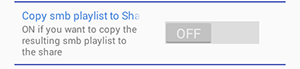
If set to ON, an attempt will be made to copy the resulting playlist to the share.
Should this process fail, a message will show with the reason. Most likely reason is that insufficient permissions have been granted on the share. The credentials of the user with which the share is accessed, as provided in the share details dialog, must have write permissions on the share.Setting this option to ON will offer a copy option when browsing smb playlists.
Default Folders
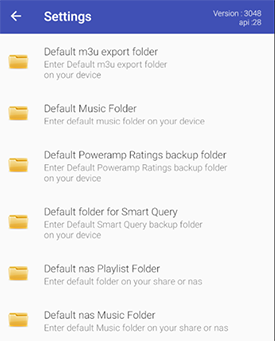
-
Set Default Music Folder
-
Set Default nas Playlist Folder
-
Set Default nas Music Folder
-
Default Poweramp Ratings backup folder
Shortcut used by the app the display your music folders quickly. Enter the path manually or set the path using the menu option when browsing local folders
The location where your smb playlists should be copied. A precondition is that you have set the "Copy to smb share" option to ON. Enter the path manually or set it when browsing share/nas folders
Default path to be used in providing one of the output formats. Enter the path manually or set the path using the menu option when browsing share folders
Default path to be used when backing up or restoring Poweramp ratings. If none is set, the playlist_manager folder is used.
Other Settings
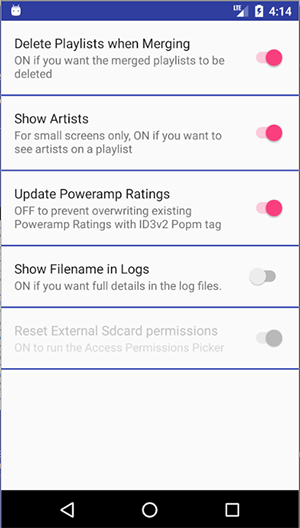
-
Delete Playlists when merging
-
Update Poweramp Rating
If you do not want existing Poweramp ratings to be updated when running the update routine, set this to OFF. The default is ON
-
Show Filenames in Logs
When updating the tags from the Poweramp ratings you can show the full details of which tracks have been updated. The default is OFF
-
Reset External Sdcard permissions
When you first install the app, you will be asked to allow access to the external sdcard if it exists. If it does not exist, this option is not available as shown in the screenshot. However, if you do have an external sdcard and wish to reset the permissions, set the switch to on and exit and restart.
Default setting is ON so when playlists are merged, the "merged" ones will be deleted. Setting this to OFF will simply create another playlist containing the other playlists
Colour Scheme
-
Use the colour picker to set background colour
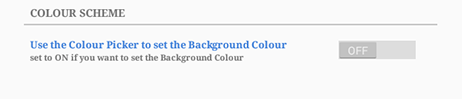
The background colour and text colours can be set here. You can read more on how to use this by following the Colourpicker guide link.