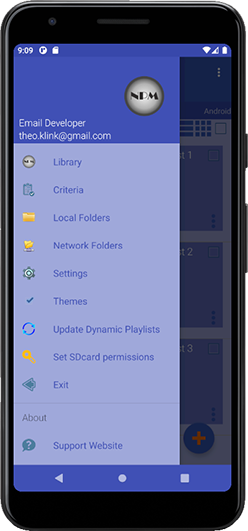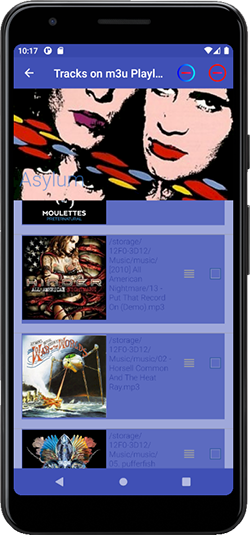Managing m3u Playlists
m3u Playlists are text based playlists which contain location details of its tracks. This location detail may take different forms to serve different purposes. For instance, playing music located on a nas or shared folder requires different information than tracks located on your Android device.
Why use m3u playlists?
Exporting a regular android playlist to an m3u playlists offers some advantages
- an m3u playlist is separate and once created, independent from the android playlists
- android media scanner recognises an m3u playlist and will create its own internal one but will not change your m3u playlist
- other music players, Poweramp for example, recognise this type of playlist
- m3u playlists can be backed up
- m3u playlists are interchangeable between music players and devices
|
Music Playlist Manager creates 2 types of m3u playlists. Those created from music located on your android device and those created when accessing a Share or network folder. The navigation drawer reflects the two options.
All m3u playlists, created by Music Playlist Manager, are held in a folder on the internal sdcard named "playlist_manager".
Browsing m3u Playlists
| m3u playlists for locally located music | playlists for music located on a share or nas |
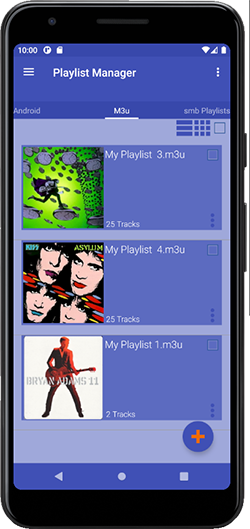 |
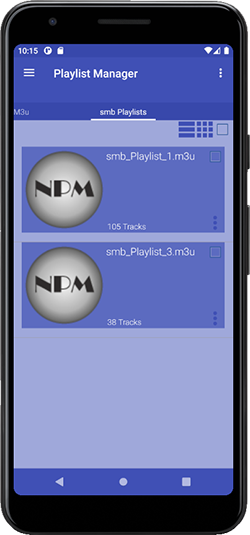 |
Note that the names of playlists, created whilst browsing a share or nas will be prefixed with smb_. For both types, any spaces will be converted to underscores _ .
Functionality provided
![]() Delete playlist(s). Select one or more playlists and click the icon
Delete playlist(s). Select one or more playlists and click the icon
![]() Copy playlist(s) to a default share folder.
Copy playlist(s) to a default share folder.
Select one or more playlists and click the icon. Note that this option is only available for the smb type of playlist. The option is available once you have set "Copy smb playlist to Share" to ON in Settings.
 Import external m3u Playlists
Import external m3u Playlists
- Import external m3u playlists into android, eg from I-Tunes or Winamp into android. No need to be concerned about the different locations that may be held within the m3u playlist. As long as the tracks listed in the playlist exist on the device, the new location will be updated. Any import errors will be written to a file called Errorlog.txt which can be found in the playlist_manager folder.
Editing the Playlists
In order to amend a m3u playlist, select the appropriate playlist by clicking on it. You will be presented with a new screen This is an example of a m3u playlist which is constructed from music from the local library. It shows the fully qualified path on your device to your tracks
|
|
Functionality provided
 Deleting a track from the sdcard
Deleting a track from the sdcard
If you decide to delete a track from your device, simply tick the box on the right. You can select as many tracks as you like. Once you have selected the tracks, click the delete icon. You will be asked to confirm.
Note that this option is not available for tracks located on your share or nas.
 Removing a track from the playlist
Removing a track from the playlist
Tick the box to select tracks for removal from a playlist . Once the tracks have been selected, click the remove icon.
 Drag and Drop
Drag and Drop
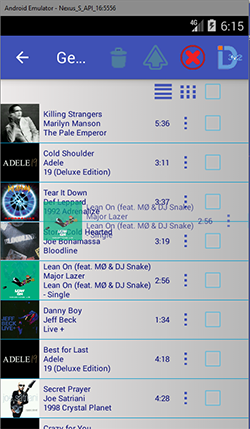 |
A playlist can be reorganised by dragging and dropping the tracks. Long click the track to be moved. The track will lift from its location which allows you to move it to a new location. Let go and the playlist will redisplay with the tracks in the new position. |