Using the ColourPicker
Thanks to Lars Werkman for making this code available.
Introduction
If you wish to set your own colours, there are 4 elements you can change. They are the background and 3 text types (Large, Medium and Small)
Go to "Settings" and scroll to the bottom of the page and simply click the checkbox
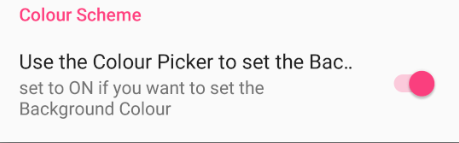
Once clicked, the following screen will be displayed
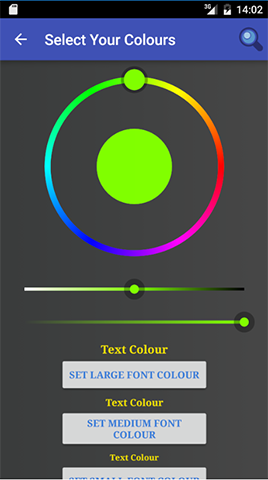
By moving the small ball on the circle, you can set the colours you prefer. The slides are to regulate the hue and saturation. Once you are happy with the colour, simply set the required element.
If you want to fine tune a particular element, unclick and re-click the checkbox. The above screen will redisplay. Adjust the colour and only select the element you want to adjust. The rest will remain the same.
Important note for small screens such as mobiles:
The screen height may not be sufficient to display all the text and buttons as shown in the screenshot. If this is the case, you will find that you can scroll through each of the options.
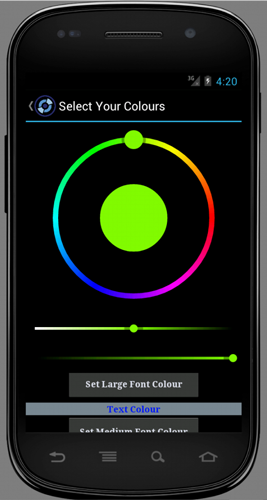
Once finished, use the back key to return to your Playlist Manager. If at any time you wish to disable this feature, simply untick the checkbox. The default screens and text colours will return.